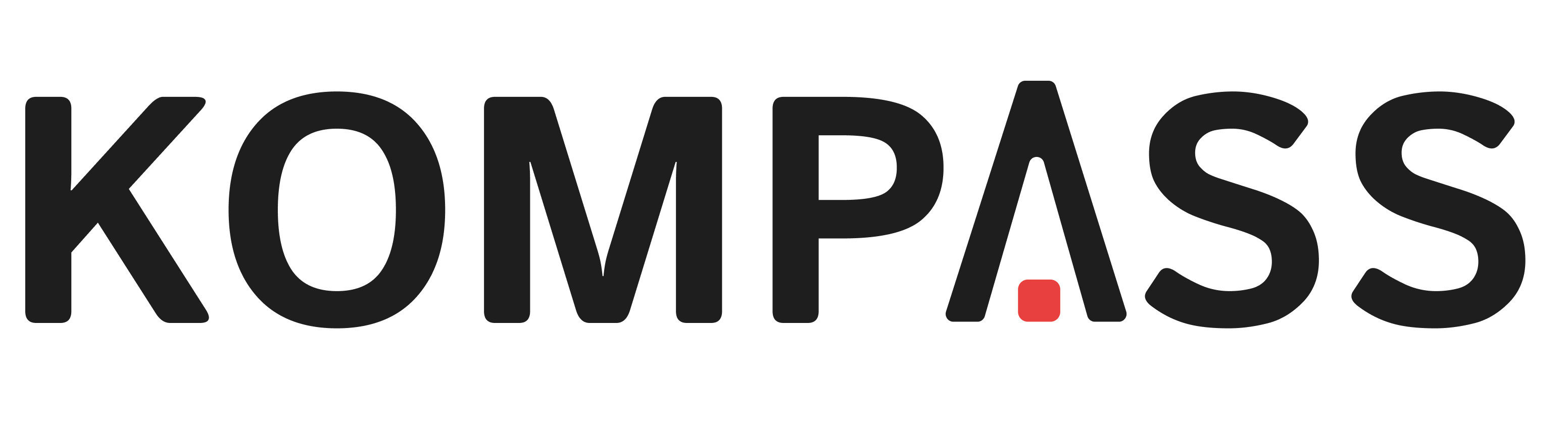Quick Start (Gazebo Simulator)#
Here we provide a quick recipe to get started with Kompass using Gazebo simulator. The recipe is a single python script to build a point navigation system. Lets first see how we can launch the simulation and run the recipe and then we will go through it step by step.
Install Gazebo#
The most recommended way to install Gazebo is by installing its default version available from the ROS repository when installing ros-gz. To install ros-gz run the following command by replace ${ROS_DISTRO} with your ROS distribution (e.g. humble, rolling, etc).
sudo apt-get install ros-${ROS_DISTRO}-ros-gz
Launch the simulation#
For an easy start with Kompass we created a separate simulation package (kompass_sim) with ready-to-launch examples created to test 2D navigation using few popular robot simulators. In this example we will use a simulation of the Turtlebot3 robot in a pre-built house environment in Gazebo.
Note
All the required simulation dependencies are found in kompass-sim and can be installed with rosdep
Start by cloning and building
kompass_simfrom source, see the instructions hereSet the used Turtlebot3 model in Gazebo as an environment variable:
export TURTLEBOT3_MODEL=waffle_pi
Now you can launch the simulation by simply running:
ros2 launch kompass_sim gazebo_turtlebot3_house.launch.py
This will start Gazebo simulator, Rviz, the robot localization node and the map server:
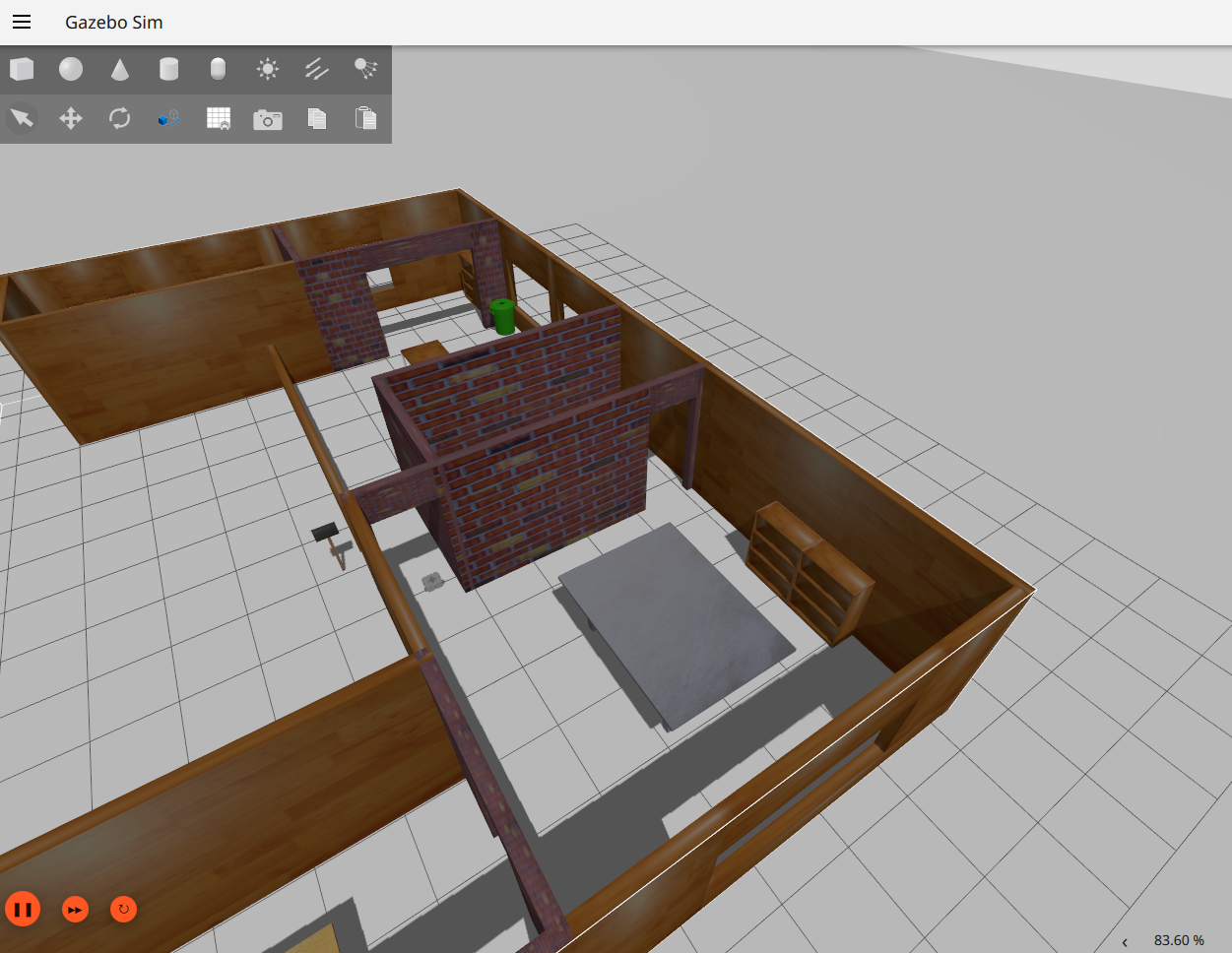
Gazebo Tutrlebot3 Simulation#
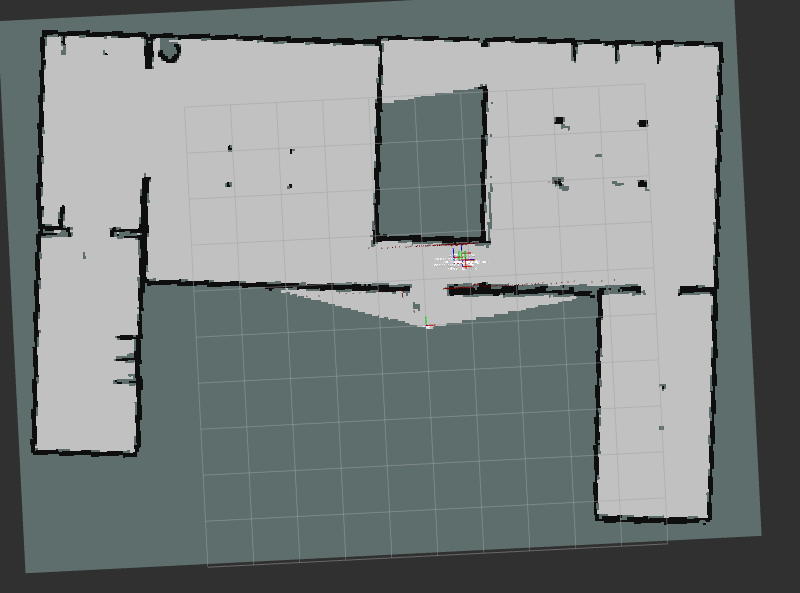
Gazebo Tutrlebot3 Simulation - Rviz#
Run the recipe#
Open a new terminal and launch our recipe:
ros2 run kompass turtlebot3_test
Test sending Goals#
You can now send navigation goals to Kompass by using the clicked_point directly on Rviz.
Now, lets keep going and break the turtlebot3_test recipe step by step 👇