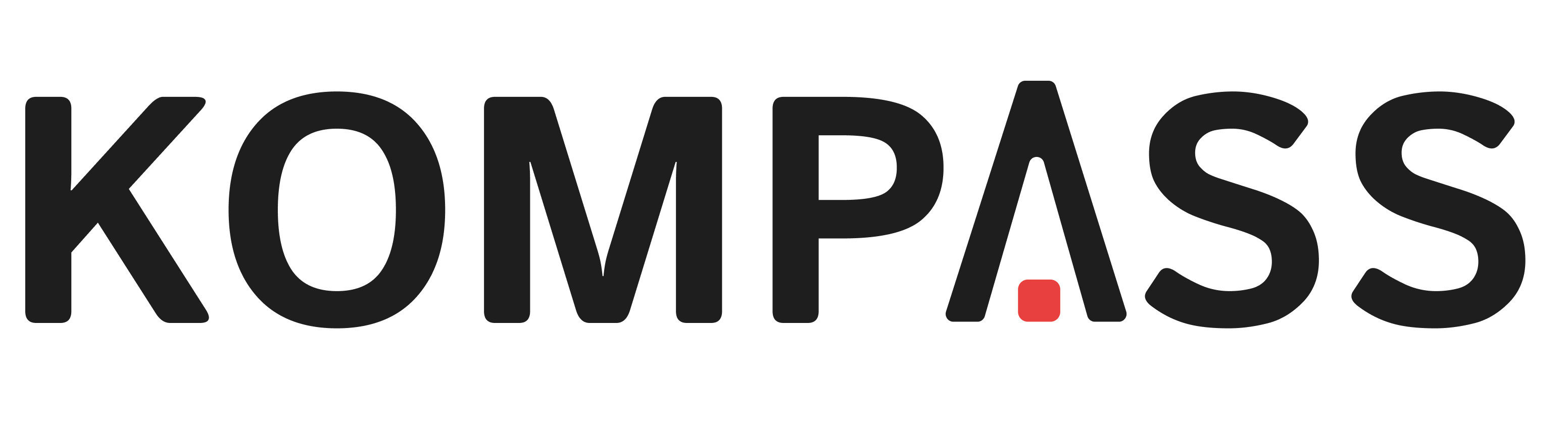🎯 Point Navigation: Step-by-Step Tutorial#
Step 1: Setup your robot#
The first step to start navigating is to configure the robot that will use the navigation system. Kompass provides a RobotConfig primitive where you can add the robot motion model (ACKERMANN, OMNI, DIFFERENTIAL_DRIVE), the robot geometry parameters and the robot control limits. Lets see how that looks like in code.
import numpy as np
from kompass.robot import (
AngularCtrlLimits,
LinearCtrlLimits,
RobotGeometry,
RobotType,
)
from kompass.config import RobotConfig
# Setup your robot configuration
my_robot = RobotConfig(
model_type=RobotType.DIFFERENTIAL_DRIVE,
geometry_type=RobotGeometry.Type.CYLINDER,
geometry_params=np.array([0.1, 0.3]),
ctrl_vx_limits=LinearCtrlLimits(max_vel=0.2, max_acc=1.5, max_decel=2.5),
ctrl_omega_limits=AngularCtrlLimits(
max_vel=0.4, max_acc=2.0, max_decel=2.0, max_steer=np.pi / 3
),
)
Above we have configured the robot to be a differential drive robot (which is the Turtlebot3 motion model) and approximated the geometry of the robot with a cylinder of dimensions \((Radius = 0.1m, Height = 0.3m)\). The control limits are configured only for the linear (forward) velocity \(v_x\) and the angular velocity \(\omega\), as the robot has no lateral \(v_y\) movement.
Next we need to provide the robot \(TF\) frame names:
from kompass.config import RobotFrames
robot_frames = RobotFrames(
robot_base='base_link',
odom='odom',
world='map',
scan='LDS-01'
)
See also
You can learn more here about the available robot configurations in Kompass.
Note
You can also pass the same previous configuration using a YAML file. See an example in turtulebot3.yaml
Step 2: Setup your stack components#
Kompass components come with pre-configured default values for all the parameters, algorithms and inputs/outputs. To get the default configuration you simply need to provide a name to each component (the ROS2 node name). In this recipe, we will setup the minimal configuration required to run the stack with the Turtlebot3. We set the Planner goal_point input to the clicked_point topic on Rviz, and set the Driver output to the Turtlebot3 command.
from kompass.components import (
Controller,
Planner,
PlannerConfig,
DriveManager,
LocalMapper,
)
from kompass.ros import Topic
# Setup components with default config, inputs and outputs
planner_config = PlannerConfig(loop_rate=1.0) # 1 Hz
planner = Planner(component_name="planner", config=planner_config)
# Set Planner goal input to Rviz Clicked point
goal_topic = Topic(name="/clicked_point", msg_type="PointStamped")
planner.inputs(goal_point=goal_topic)
# Get a default controller component
controller = Controller(component_name="controller")
# Configure Controller to use local map instead of direct sensor information
controller.direct_sensor = False
# Set DriveManager velocity output to the turtlebot3 twist command
driver = DriveManager(component_name="drive_manager")
driver.outputs(command=Topic(name="cmd_vel", msg_type="Twist"))
# Get a default Local Mapper component
mapper = LocalMapper(component_name="mapper")
See also
Several other configuration options are available for each component, refer to the Planner and Controller dedicated pages for more details.
Step 4: (Optional) Command type configuration:#
In more recent releases of ROS (starting jazzy), many systems and simulators have switched from the Twist command message which does not contain any time information to a stamped version of the same message: TwistStamped. Using Kompass, it is very straight forward to select one of these two by setting the output type of the DriveManager based on the desired output.
To make this recipe more adaptive and ready to use with different simulations in different ROS2 versions out-of-the-box, let’s detect the $ROS_VERSION and set the output accordingly:
# Publish Twist or TwistStamped from the DriveManager based on the distribution
if "ROS_DISTRO" in os.environ and (
os.environ["ROS_DISTRO"] in ["rolling", "jazzy", "kilted"]
):
cmd_msg_type : str = "TwistStamped"
else:
cmd_msg_type = "Twist"
driver.outputs(robot_command=Topic(name="/cmd_vel", msg_type=cmd_msg_type))
Step 5: Setup your Launcher#
The launcher in Kompass is a wrapper for ROS2 launch tools. Launcher requires a Component or a set of Components to start. Launcher can also manage Events/Actions which we will leave out of this simple example (check a more advanced example here).
After initializing the Launcher with the required components, we also pass the robot configuration and frames to the launcher (which will be forwarded to all the components). We will also set two other parameters; we set ‘activate_all_components_on_start’ to True so all the components will transition to ‘active’ state after bringup. We also set ‘multi_processing’ to True to start each component in a separate process.
from kompass.ros import Launcher
# Init a launcher
launcher = Launcher()
# Pass kompass components to the launcher
launcher.kompass(
components=[planner, controller, driver, mapper],
activate_all_components_on_start=True,
multi_processing=True,
)
# Set the robot configuration
launcher.robot = robot_config
# Set the frames
launcher.frames = frames_config
# Fallback Policy: If any component fails -> restart it with unlimited retries
launcher.on_fail(action_name="restart")
# After all configuration is done bringup the stack
launcher.bringup()
Notice that in the above code we also set a generic fallback policy to restart any failed components.
See also
There are various fallback mechanisms available in Kompass. Learn more about them in Sugarcoat🍬 docs.
See also
To pass other components to the launcher from packages other than Kompass, use the method add_pkg. See more details in Sugarcoat🍬 about creating your own package and using it with the Launcher.
Finally, we bring up our stack and select the desired logging level.
Et voila! we have a navigation system ready to run in less than 70 lines of code!
1import numpy as np
2from kompass.robot import (
3 AngularCtrlLimits,
4 LinearCtrlLimits,
5 RobotGeometry,
6 RobotType,
7)
8from kompass.config import RobotConfig, RobotFrames
9from kompass.components import (
10 Controller,
11 DriveManager,
12 Planner,
13 PlannerConfig,
14)
15from kompass.ros import Topic, Launcher
16
17# Setup your robot configuration
18my_robot = RobotConfig(
19 model_type=RobotType.DIFFERENTIAL_DRIVE,
20 geometry_type=RobotGeometry.Type.CYLINDER,
21 geometry_params=np.array([0.1, 0.3]),
22 ctrl_vx_limits=LinearCtrlLimits(max_vel=0.2, max_acc=1.5, max_decel=2.5),
23 ctrl_omega_limits=AngularCtrlLimits(
24 max_vel=0.4, max_acc=2.0, max_decel=2.0, max_steer=np.pi / 3)
25)
26
27# Set the robot frames
28robot_frames = RobotFrames(
29 robot_base='base_link',
30 odom='odom',
31 world='map',
32 scan='LDS-01')
33
34# Setup components with default config, inputs and outputs
35planner_config = PlannerConfig(loop_rate=1.0) # 1 Hz
36planner = Planner(component_name="planner", config=planner_config)
37
38# Set Planner goal input to Rviz Clicked point
39goal_topic = Topic(name="/clicked_point", msg_type="PointStamped")
40planner.inputs(goal_point=goal_topic)
41
42# Get a default controller component
43controller = Controller(component_name="controller")
44
45# Configure Controller to use local map instead of direct sensor information
46controller.direct_sensor = False
47
48# Get the default DriveManager
49driver = DriveManager(component_name="drive_manager")
50
51# Publish Twist or TwistStamped from the DriveManager based on the distribution
52if "ROS_DISTRO" in os.environ and (
53 os.environ["ROS_DISTRO"] in ["rolling", "jazzy", "kilted"]
54):
55 cmd_msg_type : str = "TwistStamped"
56else:
57 cmd_msg_type = "Twist"
58
59driver.outputs(robot_command=Topic(name="/cmd_vel", msg_type=cmd_msg_type))
60
61# Get a default Local Mapper component
62mapper = LocalMapper(component_name="mapper")
63
64# Init a launcher
65launcher = Launcher()
66
67# Pass kompass components to the launcher
68launcher.kompass(
69 components=[planner, controller, driver, mapper],
70 activate_all_components_on_start=True,
71 multi_processing=True)
72
73# Set the robot
74launcher.robot = robot_config
75
76# Set the frames
77launcher.frames = frames_config
78
79# Fallback Policy: If any component fails -> restart it with unlimited retries
80launcher.on_fail(action_name="restart")
81
82# After all configuration is done bringup the stack
83launcher.bringup()
Step 6: Add your first Event!#
To track the mission during execution and end the mission once the point is reached we want to run the Planner as an ActionServer and still set its navigation goals directly using Rviz. To do so we can configure an event/action pair with Kompass. Jump to the next tutorial to learn how to extend the previous recipe.